Intro
I had a Windows 10 VM, managed using VMWare Workstation Pro 12. The VM was originally created with the default 60GB hard disk.
I needed to expand the disk, so I shutdown the VM, removed all snapshots, expanded the virtual HD to 120GB, and rebooted the VM. The plan was to use Windows 10’s disk management tool to expand the original partition and merge in the new partition.
But the recovery partition was sandwiched between the original and new partitions, and couldn’t be deleted using the Disk Management tool:
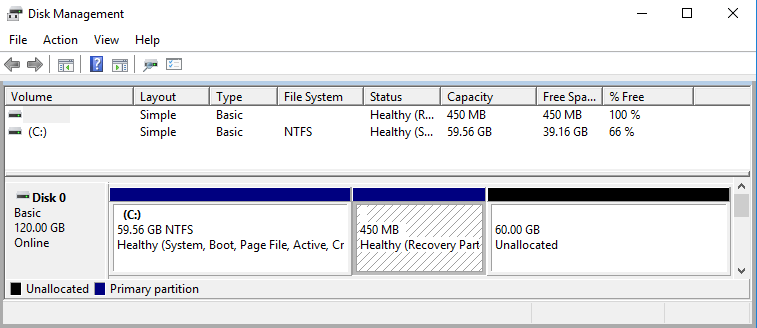
I found the basics of how to fix this on the VMWare knowledge base. I’m adding my procedure here because it includes some useful screenshots.
Steps
I ran diskpart to work with partitions. (I ran as admin, but don’t think it was required.)
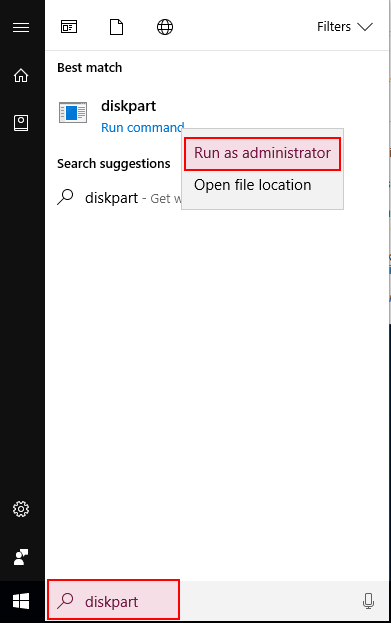
From the DISKPART shell, I then used the following to select and then remove the unwanted partition:
DISKPART> list volume Volume ### Ltr Label Fs Type Size Status Info ---------- --- ----------- ----- ---------- ------- --------- -------- * Volume 0 D DVD-ROM 0 B No Media Volume 1 C NTFS Partition 59 GB Healthy System Volume 2 NTFS Partition 450 MB Healthy Hidden DISKPART> select volume 2 Volume 2 is the selected volume. DISKPART> delete partition override DiskPart successfully deleted the selected partition.
The Disk Management window showed the new partition layout:
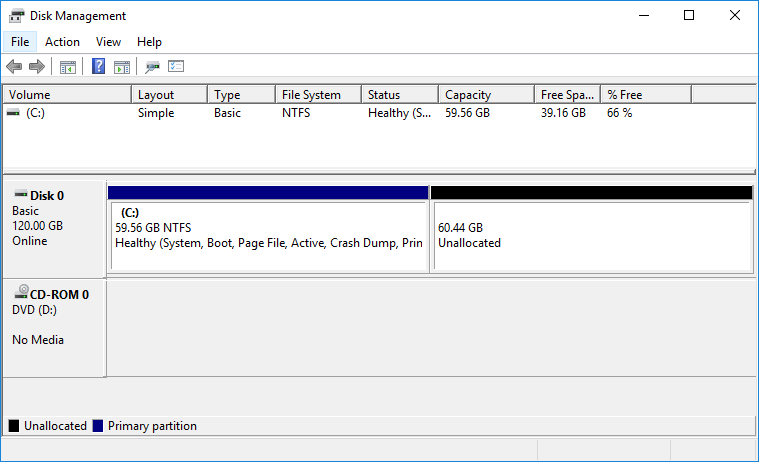
Next, I right-clicked on the C: partition and chose ‘Extend Volume’:

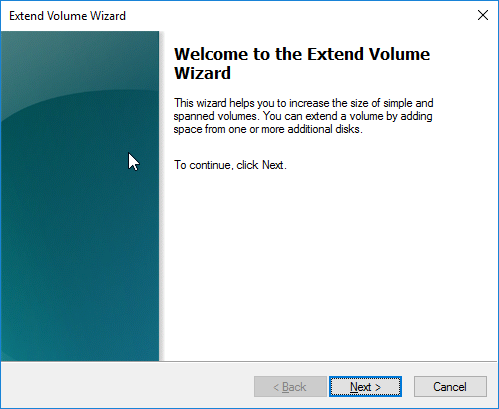


At last, a single 120GB partition.

🙂
Thank you so much for this step by step with visuals to go along with it. It worked perfectly for me following along. I am not the most computer literate but felt really good after accomplishing this.
Thank you for this! I spend a day and a half bashing my head against the wall trying to figure out why I could not extend my virtual hard drive space and deleting the recovery disk partition did the trick.
Great article, thanks for sharing! BTW, for those who don’t know where to find diskpart — it can be found in the Windows Power Shell so no need to download it. Right click on Start –> select Power Shell –> type “diskpart”
if you cant see the recovery partition do this first: https://defaultreasoning.com/2009/05/29/unhide-the-recovery-partition-on-a-basic-disk-with-diskpart/
Yes, great article. Finally, the answer I was looking for. I usually don’t like to install additional 3rd party tools. This was very helpful. Thank you.
Very helpful summary – thank you.
In my instance I had a Recovery Partition not a Recovery Volume. So I did the following in diskpart:
> list volume
> select volume 1
> list partition
> select partition 2
> delete partition override
Then I could extend as described
worked great, thank you
Nailed it thanks so much!!
Even over five years later, this is still useful. Thank you! Although in my experience this procedure is only necessary with 32-bit VMs, not 64-bit VMs.
this is EXCELLENT work – my windows virtual disk space running on apple silicon and imac on intel have been jammed up. the extend virtual size wouldn’t work without removing the hidden disk only found on the diskpart prompt – LIFE SAVER POST THANKS !!