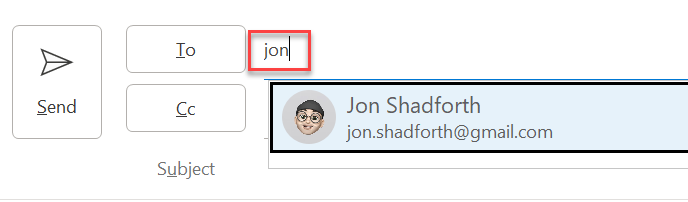iCloud contacts not appearing in the Outlook address book after installing iCloud from the Microsoft Store and configuring it to synchronise contacts with Outlook .
Environment:
- Windows 11
- Office 365, version 2210
- iCloud 14.0

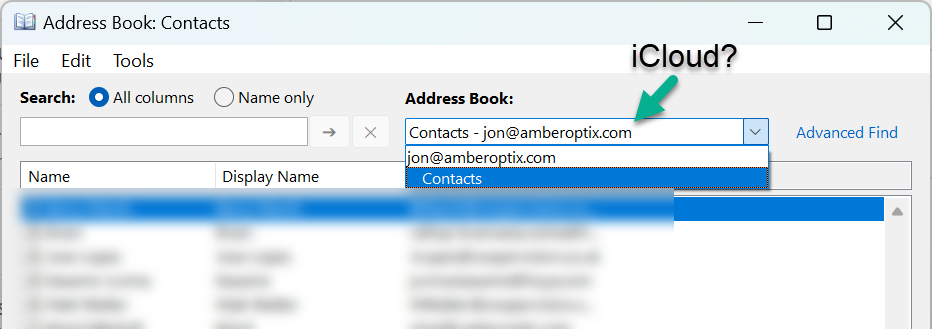
I was expecting to see iCloud automatically appear in the address book. I also wanted iCloud to be my only, or first-choice, of contacts. This is what I changed:
Select the People section of the Home page:

Right-click “Contact – iCloud”, select Properties, select the “Outlook Address Book” page, enable the option to show the folder as an address book, and change the name from the default “Contacts” to “iCloud contacts”:
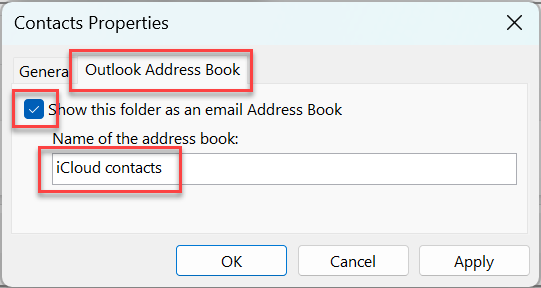
After applying the above changes, go back to the Address Book, select Tools, then Options, then change the “When sending…” and the “When opening…” options to:
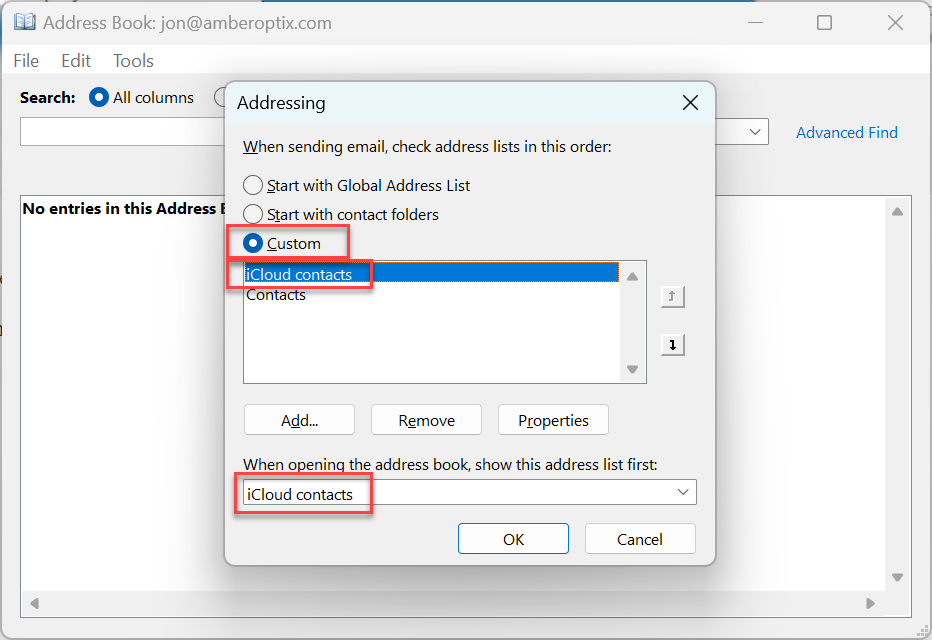
Tip: in the custom list, use the little Up arrow to move “iCloud contacts” above Contacts.
When composing an email I can now use the To button to bring up my iCloud contacts and select from the list:
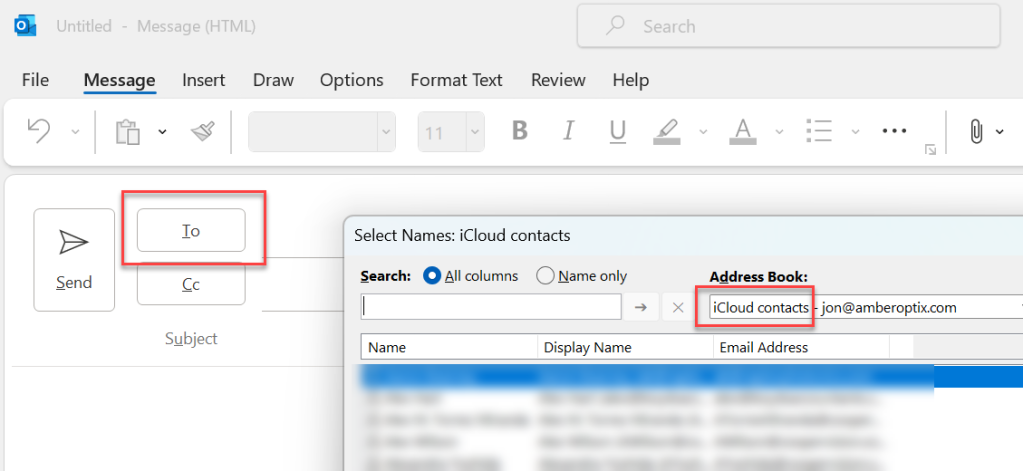
Tip: once an email has been used once from the list you can use start typing the person’s name in the To field and Outlook will auto-complete the entry: